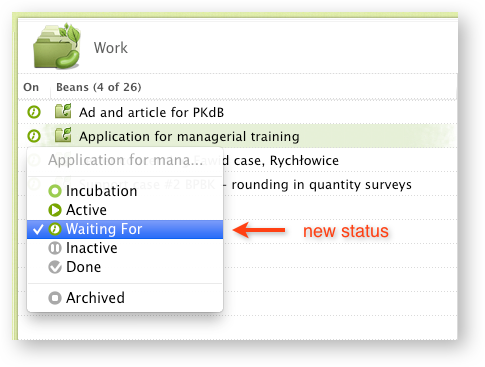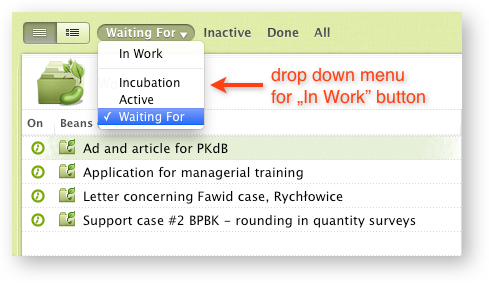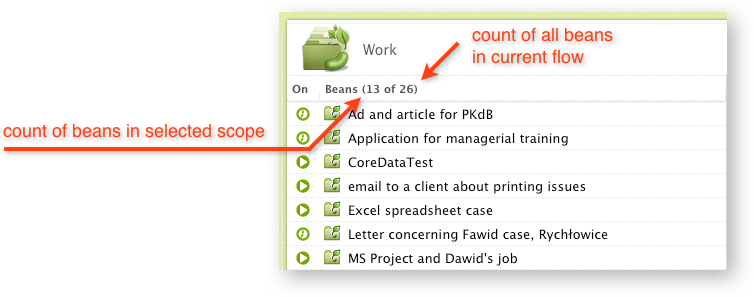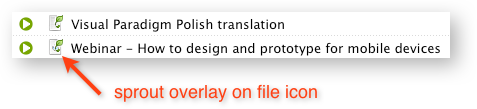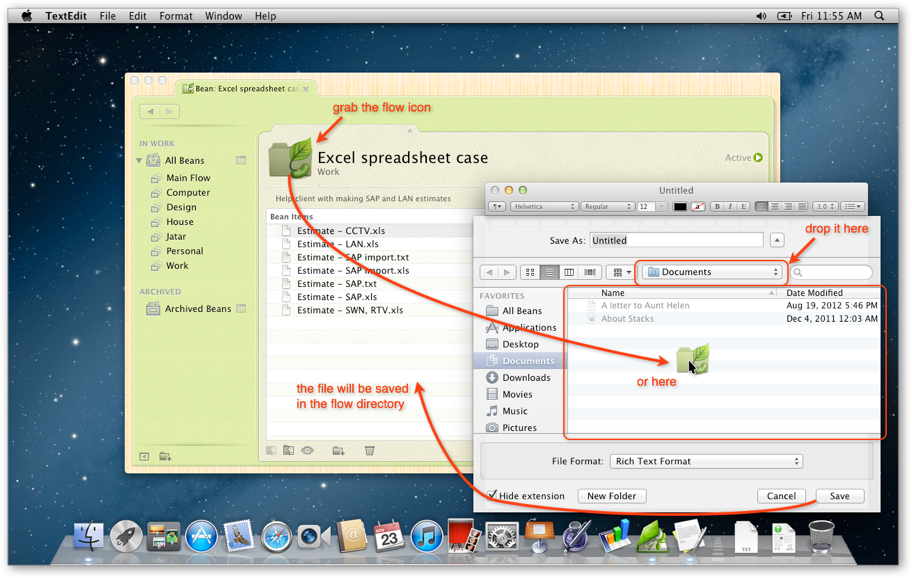What’s New in this Version
- New bean status „Waiting For”.
- Expanded „In Work” button on Scope Bar can single out beans with new status.
- Two counts in tables, ‘cos two is better than one.
- Sprout overlays show you it’s a bean.
- Drag & Drop enhancements and…
- Bug fixes.
New bean status „Waiting For”
We’ve added new bean status: „Waiting For”. You can use it to indicate situation, in which you can’t proceed with the work on the bean until some event will happen, e.g. arranged meeting, certain date, delegated task is completed, you receive reply for an email, etc. If you need to be reminded to check if such event has already happend you can set up a reminder in Apple’s Remainders or Cal app. Beanflows doesn’t have integrated support for it at this time.
Expanded „In Work” button on Scope Bar
„In Work” button that groups active statuses, incorporates new „Waiting For” status. So there are three „active” statuses now: „Incubation”, „Active” and „Waiting For”.
This button was expanded so it could single out beans with any one of them. To see this feature click on small triangle on the right side of the button. Selected scope is indicated by check mark and by the label.
Additionally, a contextual menu was added to Scope Bar. It’s activated by right click.
Two counts in tables
Tables with beans show two counts now: count of beans in selected scope and count of all beans in current flow. This gives you indication that there are beans in a flow in spite of Scope Bar setting that can hide them.
Sprout overlays
We’ve added sprout overlays on file bean icons, so you make no mistake, this file is a bean 😉
Drag & Drop enhancements
Since the beginning of the Macintosh almost everything was clickable or draggable, so we’ve put some more work into this aspect of Beanflows too.
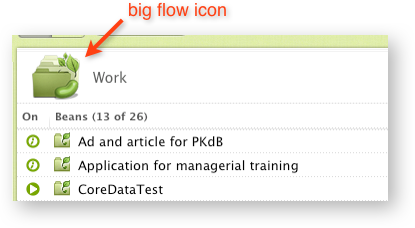 <img class="alignnone size-full wp-image-404 colorbox-52" alt="drag and drop 2" src="http://www.beanflows.com/wp-content/uploads/2012/11/drag-and-drop-2 project management tasks.png” width=”417″ height=”228″ srcset=”http://www.beanflows.com/wp-content/uploads/2012/11/drag-and-drop-2.png 417w, http://www.beanflows.com/wp-content/uploads/2012/11/drag-and-drop-2-200×109.png 200w, http://www.beanflows.com/wp-content/uploads/2012/11/drag-and-drop-2-300×164.png 300w” sizes=”(max-width: 417px) 100vw, 417px” />
<img class="alignnone size-full wp-image-404 colorbox-52" alt="drag and drop 2" src="http://www.beanflows.com/wp-content/uploads/2012/11/drag-and-drop-2 project management tasks.png” width=”417″ height=”228″ srcset=”http://www.beanflows.com/wp-content/uploads/2012/11/drag-and-drop-2.png 417w, http://www.beanflows.com/wp-content/uploads/2012/11/drag-and-drop-2-200×109.png 200w, http://www.beanflows.com/wp-content/uploads/2012/11/drag-and-drop-2-300×164.png 300w” sizes=”(max-width: 417px) 100vw, 417px” />
Big bean and flow icons are now draggable
And it can be quite useful in several ways…
For example this feature will help you create new documents directly in a bean directory (or in a flow directory, as a bean). When you want to save a file for a first time press Command+S, grab a bean icon, drag it and drop on File Save sheet.
You can also drag a bean and drop it on the Desktop. File or directory represented by a bean will be moved here (or copied if Option key has been pressed in the moment of dropping).
You can drop things on big bean and flow icons
- Item dropped on a flow icon will become bean.
- Item dropped on a bean icon will be moved to a bean directory.
Dropping behavior on a flow was revised
Items converted into a bean will get Incubation status. Non-archived beans will retain their status.
Green Sidebar drop indicators
A row receiving drop is marked by green frame now. Also small glitch was fixed, so it is now possible to drop item on row icon.
And finally…
Bug fixes
- Fixed a condition when during opening Portfolio Tab with „New Window” and „New Portfolio Tab”, the program haven’t restored former width of sidebar.
- Fixed an issue when the program didn’t automatically reflect changes in filesystem if the path contained international characters.
- Fixed an issue when the program didn’t automatically reflect changes in filesystem if _Flow_Items directory was created, deleted or moved by Finder.
- Fixed an issue in the Flow View when all commands presented in flow icon’s contextual menu were grayed out.
- Fixed an issue in which after bean or flow name change the program didn’t reflect it on Tab title.